Set Wordpress Plugin and App id for Facebook Instant Articles
In order to take advantage of Facebook Audience and also use the instant articles feature, you need to be registered as a developer, if you aren’t registered yet, don’t worry, we’ll take care of that also during this step.
Now you need to download and install the following plugin: Instant Articles for WP.
Once you’ve installed and activated the plugin, let’s go to the plugin and look for the button that says “Get App ID“, if you are already registered as Facebook Developer you don’t need to do this.
Follow the steps in order to register as a developer and then “Create New App“, another screen will pop up and then you’ll have to fill out some information and then hit “Creat App ID”
Once you’ve finished registering your new developer’s account you should be able to see your dashboard, from there you need to copy two pieces of information, one is your ” App ID ” and the other one is the “App Secret“, which you’ll need to click on the “Show Button” .
Now on that same screen, you need to go where it says “Settings“, right at the top left corner. Select “Basic” and then scroll down a little bit and you’ll also see a button that says “Add Platform“, you need to select “Website” and then enter your URL in the corresponding field and then click on “Save Changes“
Now it’s the time to go back to the Instant Articles plugin and then login with you “App ID” and “App Secret” which you can find on your Facebook App Dashboard. After that you’ll see the option to “Login with Facebook“, go ahead and click on it, and it will now show you a list of the Facebook Fan Pages that you manage with your profile. Here you need to select the Fan Page in which you are going to implement Facebook Instant Articles and click on “Select“.
- Our next step here is to go ahead and click where it says “Open Advanced Settings now” and select the Article Style that you have edited before.
- Select “Audience Network” for the ad type and 300×250 for ad dimensions.
- The last thing to do here is to make sure that you check the option that says “Publish articles containing warnings“, this is in order to ensure that your Google Adsense Banners inside the content don’t prevent your instant articles from being published.
We are almost done here… We’re just a couple of steps away from making money with Facebook Audience.
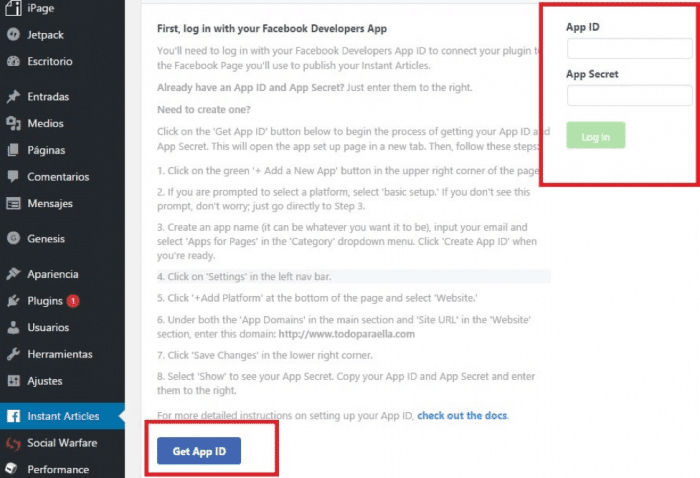

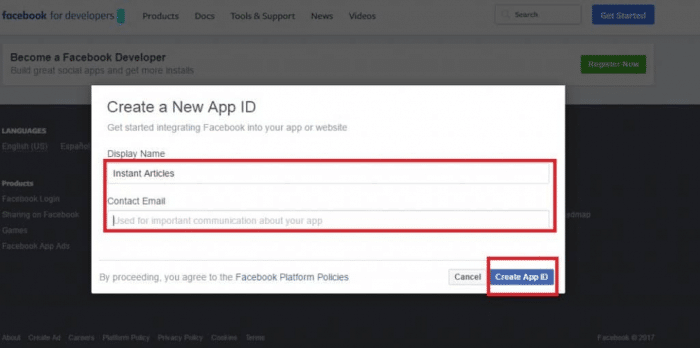
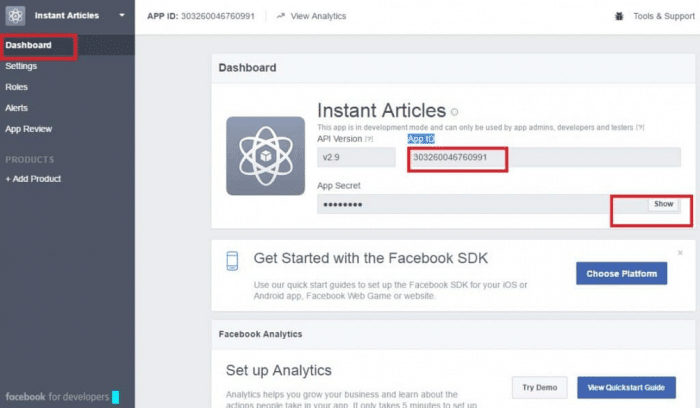
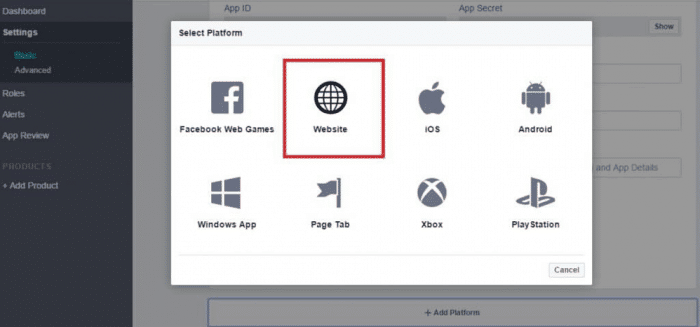
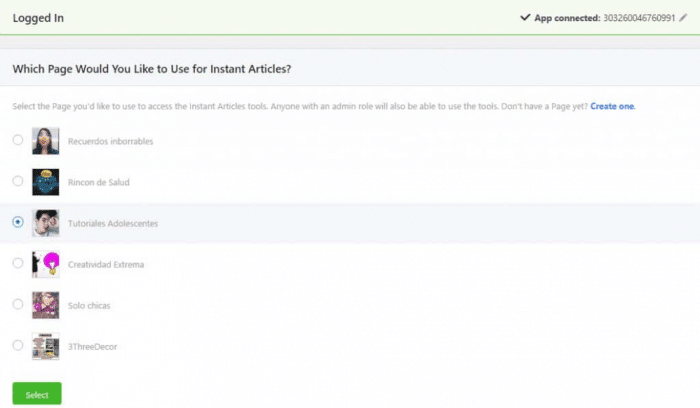
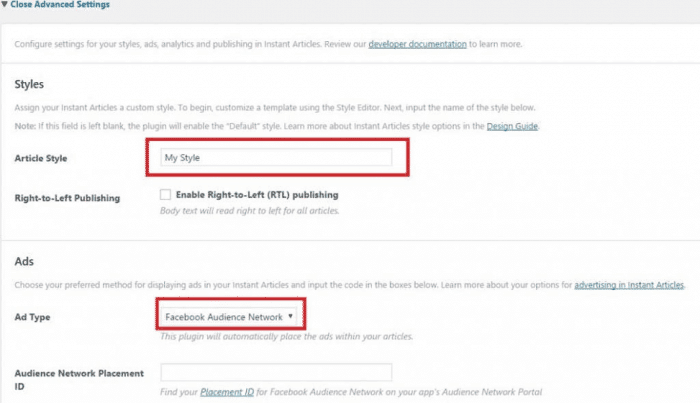
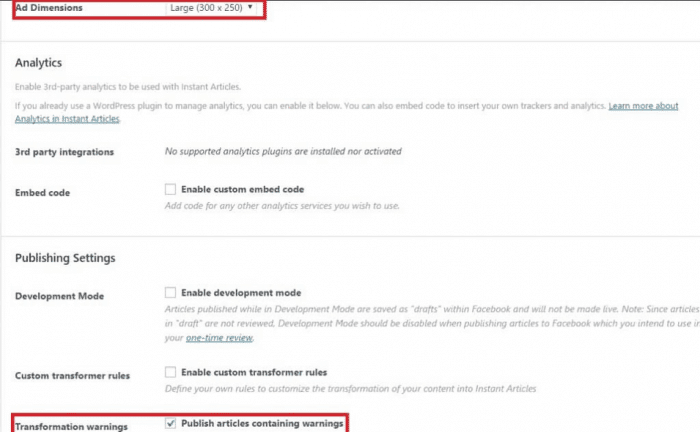






Post a Comment