Hide/Show Widgets/Gadgets in Home/post/static/archive pages in Blogger
As you may already know, all the widgets or gadgets that you add on your blog will be displayed on all the pages by default, including the homepage as well. What you may not know yet is that AdSense could disable your account if you place ad units inside the contact or privacy policy pages. So, hiding certain elements inside your blog pages is not only a matter of design, but it is also a requirement.
To hide (or show) widgets in particular posts, static pages, homepage or archive pages, you can use conditional tags.
Step 2. Next thing to do is to go to "Template" and click the "Edit HTML" button.

Step 3. Click anywhere inside the code area and press the CTRL + F keys to open the search box
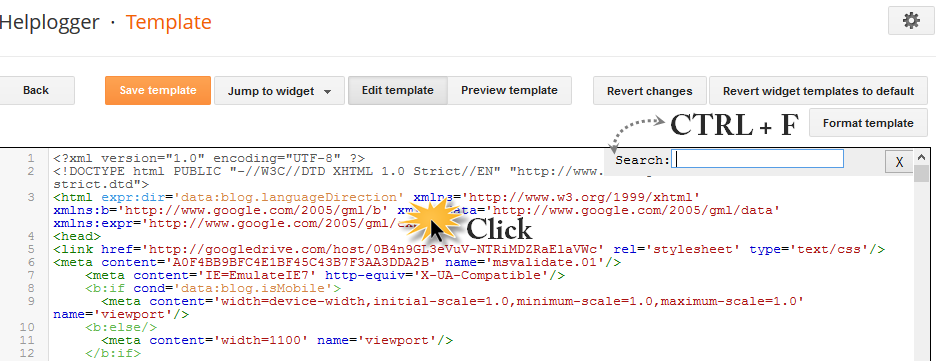
Step 4. Find the HTML of the widget by typing the widget's name in the search box - hit Enter to find it.
Let's say that the title for one of my widgets is "Recent Posts". After searching for the widget's name, I will find a similar code in the template's HTML:
This code represents the widget/gadget that I have added in the Page Elements location (Layout).
Step 5. After you've found your widget's code, add the following conditional tags marked with red just before and after to hide the widget from specific pages or posts in Blogger. For instance, if you want:
Note: Replace URL of the page with the address of the page in which you want the widget to appear. Please note that if you don't have a domain, the URL should end in .com, otherwise this will not work.
Step 6. After you have added the conditional tags, Save Template and view your blog.
That's it!
To hide (or show) widgets in particular posts, static pages, homepage or archive pages, you can use conditional tags.
How to Show or Hide Widgets in Specific Blogger Pages?
Step 1. Log into your Blogger account, then go to Layout. Give a title to the HTML/JavaScript gadgets that you have already added so that you can easily identify the widgets that you have in your Blogger template. Give them a unique title so that it does not match with any of the titles of any other widgets already added.Step 2. Next thing to do is to go to "Template" and click the "Edit HTML" button.

Step 3. Click anywhere inside the code area and press the CTRL + F keys to open the search box
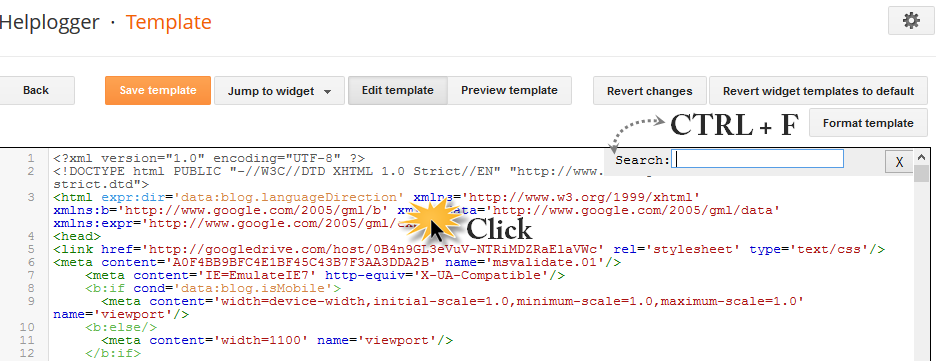
Step 4. Find the HTML of the widget by typing the widget's name in the search box - hit Enter to find it.
Let's say that the title for one of my widgets is "Recent Posts". After searching for the widget's name, I will find a similar code in the template's HTML:
<b:widget id='HTML1' locked='false' title='Recent Posts' type='HTML'>
<b:includable id='main'>
<!-- only display title if it's non-empty -->
<b:if cond='data:title != ""'>
<h2 class='title'><data:title/></h2>
</b:if>
<div class='widget-content'>
<data:content/>
</div>
<b:include name='quickedit'/>
</b:includable>
</b:widget>
This code represents the widget/gadget that I have added in the Page Elements location (Layout).
Step 5. After you've found your widget's code, add the following conditional tags marked with red just before and after to hide the widget from specific pages or posts in Blogger. For instance, if you want:
To show the Blogger widget only in Homepage
<b:widget id='HTML1' locked='false' title='Recent Posts' type='HTML'>
<b:includable id='main'>
<b:if cond='data:blog.url == data:blog.homepageUrl'>
<!-- only display title if it's non-empty -->
<b:if cond='data:title != ""'>
<h2 class='title'><data:title/></h2>
</b:if>
<div class='widget-content'>
<data:content/>
</div>
<b:include name='quickedit'/>
</b:if>
</b:includable>
</b:widget>
To show Blogger widget only in post pages
<b:widget id='HTML1' locked='false' title='Recent Posts' type='HTML'>
<b:includable id='main'>
<b:if cond='data:blog.pageType == "item"'>
<!-- only display title if it's non-empty -->
<b:if cond='data:title != ""'>
<h2 class='title'><data:title/></h2>
</b:if>
<div class='widget-content'>
<data:content/>
</div>
<b:include name='quickedit'/>
</b:if>
</b:includable>
</b:widget>
To hide Blogger widget in post pages
<b:widget id='HTML1' locked='false' title='Recent Posts' type='HTML'>
<b:includable id='main'>
<b:if cond='data:blog.pageType!= "item"'>
<!-- only display title if it's non-empty -->
<b:if cond='data:title != ""'>
<h2 class='title'><data:title/></h2>
</b:if>
<div class='widget-content'>
<data:content/>
</div>
<b:include name='quickedit'/>
</b:if>
</b:includable>
</b:widget>
To show the widget in a specific page
<b:widget id='HTML1' locked='false' title='Recent Posts' type='HTML'>
<b:includable id='main'>
<b:if cond='data:blog.url == "URL of the page"'>
<!-- only display title if it's non-empty -->
<b:if cond='data:title != ""'>
<h2 class='title'><data:title/></h2>
</b:if>
<div class='widget-content'>
<data:content/>
</div>
<b:include name='quickedit'/>
</b:if>
</b:includable>
</b:widget>
Note: Replace URL of the page with the address of the page in which you want the widget to appear. Please note that if you don't have a domain, the URL should end in .com, otherwise this will not work.
To hide a widget only in a particular page
<b:widget id='HTML1' locked='false' title='Recent Posts' type='HTML'>
<b:includable id='main'>
<b:if cond='data:blog.url != "URL of the page"'>
<!-- only display title if it's non-empty -->
<b:if cond='data:title != ""'>
<h2 class='title'><data:title/></h2>
</b:if>
<div class='widget-content'>
<data:content/>
</div>
<b:include name='quickedit'/>
</b:if>
</b:includable>
</b:widget>
To show widgets only in static pages
<b:widget id='HTML1' locked='false' title='Recent Posts' type='HTML'>
<b:includable id='main'>
<b:if cond='data:blog.pageType == "static_page"'>
<!-- only display title if it's non-empty -->
<b:if cond='data:title != ""'>
<h2 class='title'><data:title/></h2>
</b:if>
<div class='widget-content'>
<data:content/>
</div>
<b:include name='quickedit'/>
</b:if>
</b:includable>
</b:widget>
To hide widgets in Static Pages
<b:widget id='HTML1' locked='false' title='Recent Posts' type='HTML'>
<b:includable id='main'>
<b:if cond='data:blog.pageType != "static_page"'>
<!-- only display title if it's non-empty -->
<b:if cond='data:title != ""'>
<h2 class='title'><data:title/></h2>
</b:if>
<div class='widget-content'>
<data:content/>
</div>
<b:include name='quickedit'/>
</b:if>
</b:includable>
</b:widget>
To show widgets only in Archive Pages
<b:widget id='HTML1' locked='false' title='Recent Posts' type='HTML'>
<b:includable id='main'>
<b:if cond='data:blog.pageType == "archive"'>
<!-- only display title if it's non-empty -->
<b:if cond='data:title != ""'>
<h2 class='title'><data:title/></h2>
</b:if>
<div class='widget-content'>
<data:content/>
</div>
<b:include name='quickedit'/>
</b:if>
</b:includable>
</b:widget>
Step 6. After you have added the conditional tags, Save Template and view your blog.
That's it!






Post a Comment